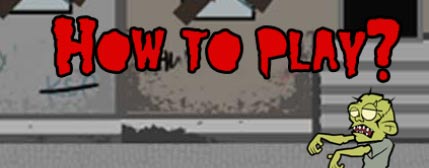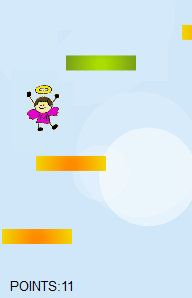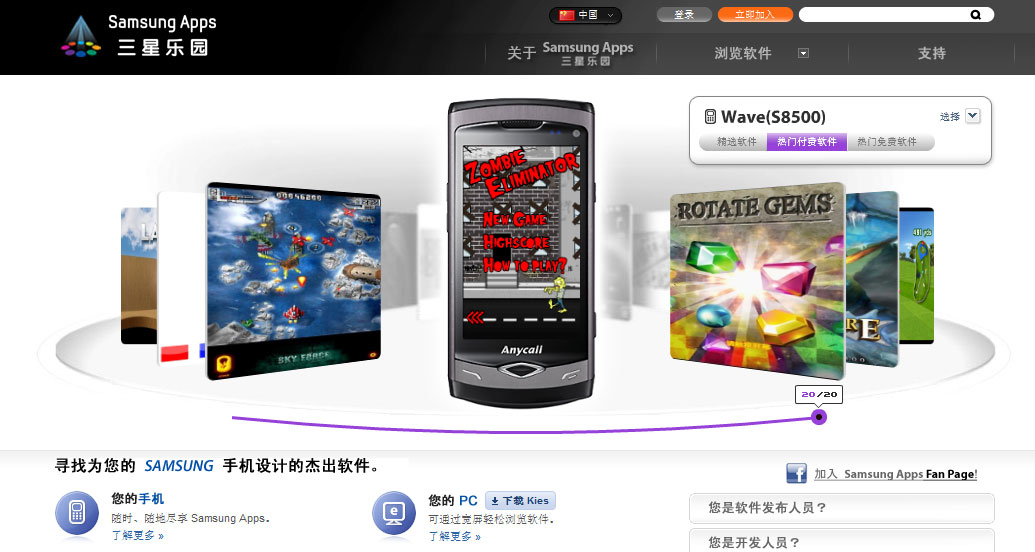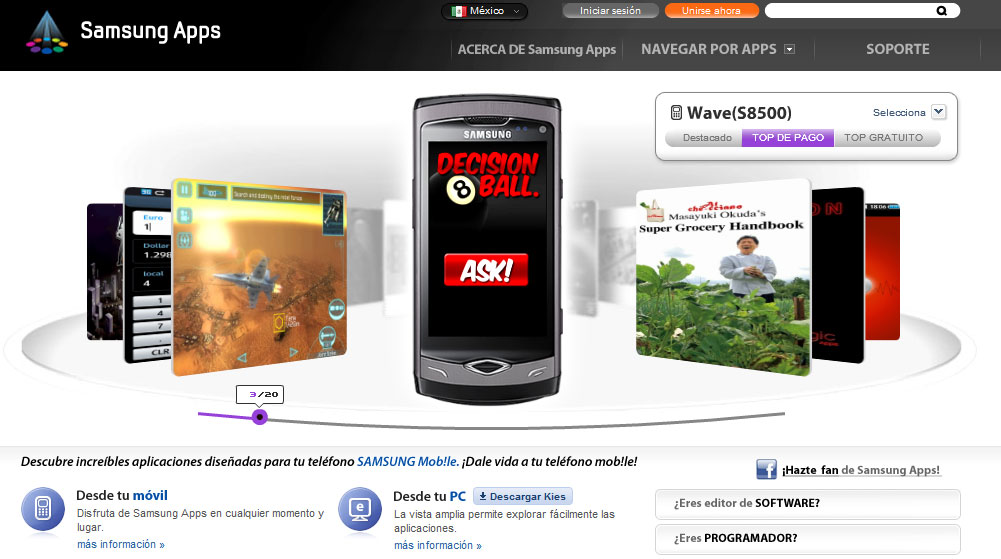Part 1 - Introduction & Background
Part 2 - Character & Animation
Part 3 - Physics & Controls
Part 4 - Platforms & Collisions
Part 5 - Scrolling & Game States
First of all I want to thanks for the responses to my tutorial, all the comments, emails and tweets I receive. It's an awesome feeling - to be aware that someone is reading all that stuff and even likes it. Oh, and don't forget to follow me on Twitter - http://twitter.com/michalbe.
Part 5a. SCROLLING & POINTS
During the last lesson we teach our angel how to use platforms. Now let him jump higher than screen height. To obtain that we need to use trick as old as platform games - stop the character in one place and move everything else in opposite direction. In our example angel will stop in the middle of the screen and rest of the speed will move background and platforms down. Let's modify checkJump() method of the player:
(...)
that.checkJump = function() {
if (that.Y > height*0.4) {
//if player is under about half of the screen - let him move
that.setPosition(that.X, that.Y - that.jumpSpeed);
} else {
//in other dont move player up, move platforms and circles down instead
MoveCircles(that.jumpSpeed * 0.5);
//clouds are in the background, further than platforms and player, so we will move it with half speed
platforms.forEach(function(platform, ind){
platform.y += that.jumpSpeed;
if (platform.y > height) {
//if platform moves outside the screen, we will generate another one on the top
var type = ~~(Math.random() * 5);
if (type == 0)
type = 1;
else
type = 0;
platforms[ind] = new Platform(Math.random() * (width - platformWidth), platform.y - height, type);
}
});
}
that.jumpSpeed--;
if (that.jumpSpeed == 0) {
that.isJumping = false;
that.isFalling = true;
that.fallSpeed = 1;
}
}When the platform moves outside the screen we will generates another one on the top, but not directly on 0-y, because we need to keep the distance between the platforms. So first we calculate how far it goes under the bottom, subtract hat value from total height and generate platform on that Y with random X. Yes, I know that it will show up suddenly in the middle of the screen, but while whole attention of the player is focused on the character, no one will notice that.Ok, it is possible now to jump as high as we want, but there are still couple of things to fix, eg difficulty level.
To make everything harder let's give movement ability to some platforms. The higher your character will be, the faster platforms will move. To achieve this, first we will implement very simple points system, and after that modify a little Platform object and GameLoop() part responsible for drawing platforms.
var width = 320,
height = 500,
gLoop,
points = 0,
//adding points to global variables
(...)
var Platform = function(x, y, type){
(...)
that.isMoving = ~~(Math.random() * 2);
//first, let's check if platform will be able to move (1) or not (0)
that.direction= ~~(Math.random() * 2) ? -1 : 1;
//and then in which direction
(...)
}
var GameLoop = function(){
clear();
DrawCircles();
if (player.isJumping) player.checkJump();
if (player.isFalling) player.checkFall();
player.draw();
//moving player.draw() above drawing platforms will draw player before, so platforms will be drawn over him. It looks better that way because sometimes angel 'sinks' in the platform with his legs.
platforms.forEach(function(platform, index){
if (platform.isMoving) {
//if platform is able to move
if (platform.x < 0) {
//and if is on the end of the screen
platform.direction = 1;
} else if (platform.x > width - platformWidth) {
platform.direction = -1;
//switch direction and start moving in the opposite direction
}
platform.x += platform.direction * (index / 2) * ~~(points / 100);
//with speed dependent on the index in platforms[] array (to avoid moving all the displayed platforms with the same speed, it looks ugly) and number of points
}
platform.draw();
});
Increasing points should be implement in player.checkJump(), after checking if player is in the middle of the screen:that.checkJump = function() {
if (that.Y > height*0.4) {
that.setPosition(that.X, that.Y - that.jumpSpeed);
} else {
if (that.jumpSpeed > 10) points++; //here!
MoveCircles(that.jumpSpeed * 0.5);
(...)
When everything is already drawn we could render GUI on the top of everything. So add in GameLoop(), just before calling another frame:ctx.fillStyle = "Black";
//change active color to black
ctx.fillText("POINTS:" + points, 10, height-10);
//and add text in the left-bottom corner of the canvasPart 5b. GAME STATESEverything works cool, but it is not possible to lose. In case we use setTimeout() instead of setInterval(), we need to create boolean variable with game state. It will be 'true' during the game and 'false' when game ends. It is nice to prepare also some GameOver screen. Let's start with adding new variables and modifying GameLoop().
var width = 320,
height = 500,
gLoop,
points = 0,
state = true,
(...)
var GameLoop = function(){
(...)
//go to another frame only when state is true
if (state)
gLoop = setTimeout(GameLoop, 1000 / 50);
(...)
}
//GameOver screen
var GameOver = function(){
state = false;
//set state to false
clearTimeout(gLoop);
//stop calling another frame
setTimeout(function(){
//wait for already called frames to be drawn and then clear everything and render text
clear();
ctx.fillStyle = "Black";
ctx.font = "10pt Arial";
ctx.fillText("GAME OVER", width / 2 - 60, height / 2 - 50);
ctx.fillText("YOUR RESULT:" + points, width / 2 - 60, height / 2 - 30);
}, 100);
};
Now we must determine when to stop the game and display GameOver Screen. We need to modify player's checkfall() methodthat.checkFall = function(){
if (that.Y < height - that.height) {
that.setPosition(that.X, that.Y + that.fallSpeed);
that.fallSpeed++;
} else {
if (points == 0)
//allow player to step on the floor at he beginning of the game
that.fallStop();
else
GameOver();
}
}
And that's all! Thank you one more time for your time. I'm waiting for questions and ideas of improvement so feel free to ask/write.
As usual:
- sources on github Simple game with HTML5 Canvas
- and working example on jsbin: Simple game with HTML5 Canvas
Tutorial: Simple game with HTML5 Canvas
Part 1 - Introduction & Background
Part 2 - Character & Animation
Part 3 - Physics & Controls
Part 4 - Platforms & Collisions
Part 5 - Scrolling & Game States
UPDATE
I would like to thanks anyone who found my Simple HTML5 canvas game tutorial useful. I receive a lot of emails, tweets, and couple of comments in here with a lot of positive feedback. I know also that some of you tried to create own games based on my tips. Below I put links to games I know about, I hope authors don't mind. If you also have leaned something from my tutorial, and created anything interesting with it, feel free to write me about that, I will put your link here also.
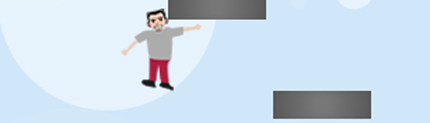
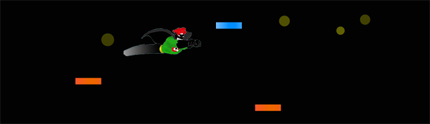
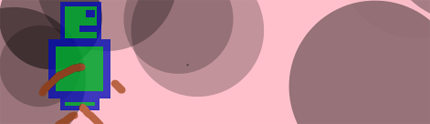
 ...when Latin alphabet is totally understandable for me and rest of the world, even with filled gaps (like 'o' or 'p'):
...when Latin alphabet is totally understandable for me and rest of the world, even with filled gaps (like 'o' or 'p'):